Tutorial: Mods for Oasis
+2
mickdude2
Grimtongue
6 posters
Page 1 of 1
 Tutorial: Mods for Oasis
Tutorial: Mods for Oasis
- THIS TUTORIAL OUT-OF-DATE:
0. MOD TUTORIAL FOR OASIS-SMP
Here you will find step-by-step instructions with pictures of each step to help you along the way. If you find yourself really struggling with this guide, you might want to ask for help on Teamspeak or skype.- Disclaimer:
- It is your due diligence to protect your computer. Anything you do to your computer while following this tutorial is completely your responsibility. If you are under 18, you shouldn't download files off the internet without your parents permission.
1. BEFORE YOU BEGIN- Make sure Java is up-to-date:
- Make a back-up copy of your .minecraft folder:
- Download 7-Zip:
Click here to download the latest version of 7-zip
Pick the version of 7-zip that matches your operating system. When in doubt, pick the 32-bit version.
- Prepare the Download folder:
During this tutorial you will download many files, which will get confusing if you don't clean your Download folder.- Example of messy Download folder:

I suggest deleting or moving anything in the download folder before you continue with this tutorial.- Example of a clean Download folder:

2. DOWNLOADING THE MODS- Forge:
- Click here to go to the Forge website
Click the "Files" tab as shown in this picture (it's inside the red box)
Click on the download link for recommended 1.6.2 version (it's inside the red box)
- Liteloader:
- Click here to go to the Liteloader website
Scroll down the page to find the download link (it's inside the red box)
- TabbyChat:
- Click here to go to the TabbyChat website
Scroll down the page to find the download link (it's inside the red box)
- Macro-Keybind Mod:
- Click here to go to the Macro-Keybind website
Scroll down the page to find the download link (it's inside the red box)
- OptiFine:
- Click here to go to the OptiFine website
Scroll down the page to find the download link (it's inside the red box)
3. INSTALLING THE MOD FILES- Install Forge:
Open your download folder
Open the Forge Installer and click OK
You should see this message after a few seconds
Click OK
Start the minecraft launcher
Change your profile to "Forge" (shown in the red box)
When you see this message, click PLAY (shown in the red box)
Click PLAY to start the game
The minecraft main menu should now have Forge information like this next picture
Quit minecraft.
- Install Liteloader:
Open your download folder and find the Liteloader installer
Open the Liteloader installer and
CHECK THE BOX THAT SAYS "CHAIN TO MINECRAFT FORGE" (indicated by the red arrow)
Click OK
You should see this message after a few seconds
Click OK
Start the minecraft launcher
Change your profile to "LiteLoader" (shown in the red box)
When you see this message, click PLAY (shown in the red box)
Click PLAY to start the game
At the main menu, just quit the game.
- Install Macro-Keybind Mod and TabbyChat:
Copy the Mod files from the Download folder into the mods folder as shown in this picture (follow the red arrows)
If you have any other mods, such as TMI or Rei's minimap, copy those files into the mods folder at this time.
- Install OptiFine:
ATTENTION: You can skip installing OptiFine, it is not essential and everything else will work just fine. Only install Optifine if you want its amazing visual and performance benefits.
Firstly, you need to extract the Optifine archive
Right click on the Optifine archive, and select the option shown in this picture
Open the minecraft folder in a new window and navigate to /.minecraft/versions/LiteLoader1.6.2
Right-click LiteLoader1.6.2.jar, select the 7-zip option "Open Archive"
Within the LiteLoader1.6.2.jar archive, delete META-INF (shown in the picture)
Re-arrange the windows so that the Download folder is on top of the LiteLoader1.6.2.jar archive
(see picture)
Open the Optifine folder and select all the files
Use the mouse to drag them into the LiteLoader1.6.2.jar archive
(follow the red arrow)
This message should appear within a few seconds
Click YES
Start the minecraft launcher
Change your profile to "LiteLoader" (shown in the red box)
Click EDIT PROFILE (inside the red box, bottom left)
If there is anything in the JVM Arguments box, erase it
Now, insert the following code into "JVM Arguments"- Code:
-Xmx1G -Dfml.ignoreInvalidMinecraftCertificates=true -Dfml.ignorePatchDiscrepancies=true

CLICK "SAVE PROFILE"
Last edited by Grimtongue on 4/26/2014, 11:13 am; edited 1 time in total (Reason for editing : topic is out-of-date)

Grimtongue- Gold Miner

- Posts : 470
Join date : 2012-11-28
Age : 44
 Re: Tutorial: Mods for Oasis
Re: Tutorial: Mods for Oasis
- THIS TUTORIAL IS OUT-OF-DATE:
4. CONFIGURE THE MODS
Log on to Oasis
While on Oasis-SMP, open the chat window by pressing "T"
While holding SHIFT, Left-Click this button to open the TabbyChat menu
Click "Filters" on the left side
Click NEW (inside red circle)
Click SAVE
Now hit ESC and quit minecraft
Go into the folder .../.minecraft/config/tabbychat/Oasis-mc.us(25565)
Right-Click on the file Filters.cfg
Select EDIT from the list to open the file with Notepad
Erase anything currently in this file
Copy the following code directly into the file
Save the file and close notepad- Code:
#settings.filters
#Mon Aug 19 21:29:26 EDT 2013
6.sendToTabBool=true
6.inverseMatch=false
4.caseSensitive=false
4.sendToTabName=GUARD
2.filterName=HELP
1.audioNotificationSound=CHICKEN
2.highlightFormat=BOLD
6.expressionString=^(\\-\\-\\-\\-\\-[ ]CoreProtect.*|.*\\.[0-9][0-9]\\/h[ ]ago[ ]\\-.*|[ ][ ][ ].*\\^[ ]\\(.*\\).*|\\[CoreProtect\\].*)
5.inverseMatch=true
2.sendToTabName=HELP
2.sendToAllTabs=false
2.highlightColor=DARKRED
6.sendToTabName=CORE
4.audioNotificationSound=ORB
1.highlightFormat=BOLD
4.sendToAllTabs=false
4.audioNotificationBool=false
1.expressionString=^\\[me \\-\\>.*|.*\\-\\> me\\].*
1.removeMatches=false
6.sendToAllTabs=false
5.removeMatches=false
4.inverseMatch=false
3.removeMatches=false
3.filterName=PARTY
1.highlightColor=YELLOW
2.audioNotificationBool=true
6.highlightFormat=BOLD
1.sendToTabBool=true
2.expressionString=^\\[HelpOp\\].*
6.highlightColor=YELLOW
3.audioNotificationSound=ORB
4.highlightBool=false
3.sendToTabBool=true
1.caseSensitive=false
5.caseSensitive=false
3.inverseMatch=false
2.highlightBool=true
1.sendToTabName=MSG
6.highlightBool=false
5.sendToTabBool=true
3.caseSensitive=false
6.audioNotificationSound=ORB
3.expressionString=^\\<.*\\>[ ]\\-.*
4.filterName=GUARD
5.audioNotificationBool=false
3.sendToTabName=PARTY
5.highlightFormat=BOLD
1.sendToAllTabs=false
5.sendToTabName=CHAT
5.highlightColor=YELLOW
5.sendToAllTabs=false
3.sendToAllTabs=false
2.inverseMatch=false
2.removeMatches=false
3.audioNotificationBool=false
4.highlightColor=YELLOW
6.removeMatches=false
2.audioNotificationSound=ANVIL
4.expressionString=^(WG\\\:.*|SignLogger\\\:.*)
4.highlightFormat=BOLD
4.removeMatches=false
1.inverseMatch=false
5.filterName=CHAT
1.filterName=MSG
5.audioNotificationSound=ORB
5.expressionString=^(\\[Shop\\].*|WG\\\:.*|SignLogger\\\:.*|\\[HelpOp\\].*|\\<.*\\>[ ]\\-.*|\\[me \\-\\>|.*\\-\\> me\\]|\\-\\-\\-\\-\\-[ ]CoreProtect.*|.*\\.[0-9][0-9]\\/h[ ]ago[ ]\\-.*|[ ][ ][ ].*\\^[ ]\\(.*\\).*|\\[CoreProtect\\].*)
3.highlightFormat=BOLD
1.audioNotificationBool=true
6.audioNotificationBool=false
1.highlightBool=false
3.highlightColor=YELLOW
6.filterName=CORE
4.sendToTabBool=true
5.highlightBool=false
2.caseSensitive=false
6.caseSensitive=false
2.sendToTabBool=true
3.highlightBool=false
This is enough for you to get the chat filters going. I will revise this section at a later time to include macros, better pictures, and spoiler tags.
Last edited by Grimtongue on 4/26/2014, 11:14 am; edited 2 times in total (Reason for editing : topic is out-of-date)

Grimtongue- Gold Miner

- Posts : 470
Join date : 2012-11-28
Age : 44
 Re: Tutorial: Mods for Oasis
Re: Tutorial: Mods for Oasis
- How Grim Mods:
- Grimtongue wrote:0. MOD TUTORIAL FOR OASIS-SMP
Here you will find step-by-step instructions with pictures of each step to help you along the way. If you find yourself really struggling with this guide, you might want to ask for help on Teamspeak or skype.- Disclaimer:
- It is your due diligence to protect your computer. Anything you do to your computer while following this tutorial is completely your responsibility. If you are under 18, you shouldn't download files off the internet without your parents permission.
1. BEFORE YOU BEGIN- Make sure Java is up-to-date:
- Make a back-up copy of your .minecraft folder:
- Download 7-Zip:
Click here to download the latest version of 7-zip
Pick the version of 7-zip that matches your operating system. When in doubt, pick the 32-bit version.
- Prepare the Download folder:
During this tutorial you will download many files, which will get confusing if you don't clean your Download folder.- Example of messy Download folder:

I suggest deleting or moving anything in the download folder before you continue with this tutorial.- Example of a clean Download folder:

2. DOWNLOADING THE MODS- Forge:
- Click here to go to the Forge website
Click the "Files" tab as shown in this picture (it's inside the red box)
Click on the download link for recommended 1.6.2 version (it's inside the red box)
- Liteloader:
- Click here to go to the Liteloader website
Scroll down the page to find the download link (it's inside the red box)
- TabbyChat:
- Click here to go to the TabbyChat website
Scroll down the page to find the download link (it's inside the red box)
- Macro-Keybind Mod:
- Click here to go to the Macro-Keybind website
Scroll down the page to find the download link (it's inside the red box)
- OptiFine:
- Click here to go to the OptiFine website
Scroll down the page to find the download link (it's inside the red box)
3. INSTALLING THE MOD FILES- Install Forge:
Open your download folder
Open the Forge Installer and click OK
You should see this message after a few seconds
Click OK
Start the minecraft launcher
Change your profile to "Forge" (shown in the red box)
When you see this message, click PLAY (shown in the red box)
Click PLAY to start the game
The minecraft main menu should now have Forge information like this next picture
Quit minecraft.
- Install Liteloader:
Open your download folder and find the Liteloader installer
Open the Liteloader installer and
CHECK THE BOX THAT SAYS "CHAIN TO MINECRAFT FORGE" (indicated by the red arrow)
Click OK
You should see this message after a few seconds
Click OK
Start the minecraft launcher
Change your profile to "LiteLoader" (shown in the red box)
When you see this message, click PLAY (shown in the red box)
Click PLAY to start the game
At the main menu, just quit the game.
- Install Macro-Keybind Mod and TabbyChat:
Copy the Mod files from the Download folder into the mods folder as shown in this picture (follow the red arrows)
If you have any other mods, such as TMI or Rei's minimap, copy those files into the mods folder at this time.
- Install OptiFine:
ATTENTION: You can skip installing OptiFine, it is not essential and everything else will work just fine. Only install Optifine if you want its amazing visual and performance benefits.
Firstly, you need to extract the Optifine archive
Right click on the Optifine archive, and select the option shown in this picture
Open the minecraft folder in a new window and navigate to /.minecraft/versions/LiteLoader1.6.2
Right-click LiteLoader1.6.2.jar, select the 7-zip option "Open Archive"
Within the LiteLoader1.6.2.jar archive, delete META-INF (shown in the picture)
Re-arrange the windows so that the Download folder is on top of the LiteLoader1.6.2.jar archive
(see picture)
Open the Optifine folder and select all the files
Use the mouse to drag them into the LiteLoader1.6.2.jar archive
(follow the red arrow)
This message should appear within a few seconds
Click YES
Start the minecraft launcher
Change your profile to "LiteLoader" (shown in the red box)
Click EDIT PROFILE (inside the red box, bottom left)
If there is anything in the JVM Arguments box, erase it
Now, insert the following code into "JVM Arguments"- Code:
-Xmx1G -Dfml.ignoreInvalidMinecraftCertificates=true -Dfml.ignorePatchDiscrepancies=true

CLICK "SAVE PROFILE"
- How I Mod:
- Fuck backups, fuck checking for version updates, fuck everything, let's throw some shit together and call it modding

mickdude2- Forum Veteran

- Posts : 1945
Join date : 2011-12-10
Age : 27
 Re: Tutorial: Mods for Oasis
Re: Tutorial: Mods for Oasis
OMFG YOU ARE HAWT GRIM! <3
I am so gonna hump your leg when I see you on the server next time!
I am so gonna hump your leg when I see you on the server next time!

Paxination- Forum Veteran

- Posts : 2576
Join date : 2012-10-08
Age : 48
 Re: Tutorial: Mods for Oasis
Re: Tutorial: Mods for Oasis
What's this about leg humping? I'll make sure to wear metal pants today.
Anyway, I will need staff input about those chat filters - let me know if something ends up in the wrong chat tab, or if some of the coreprotect messages are getting through into normal chat. If something like that happens, reply to this topic with a screenshot. And please USE SPOILER TAGS like this:
Anyway, I will need staff input about those chat filters - let me know if something ends up in the wrong chat tab, or if some of the coreprotect messages are getting through into normal chat. If something like that happens, reply to this topic with a screenshot. And please USE SPOILER TAGS like this:
- Code:
[spoiler="Picture of Cute Kitten!"][img]http://i.imgur.com/iwfrnAW.jpg[/img][/spoiler]

Grimtongue- Gold Miner

- Posts : 470
Join date : 2012-11-28
Age : 44
 Re: Tutorial: Mods for Oasis
Re: Tutorial: Mods for Oasis
mickdude2 wrote:
- How Grim Mods:
Here you will find step-by-step instructions with pictures of each step to help you along the way. If you find yourself really struggling with this guide, you might want to ask for help on Teamspeak or skype.
- Disclaimer:
1. BEFORE YOU BEGIN
- Make sure Java is up-to-date:
- Make a back-up copy of your .minecraft folder:
- Download 7-Zip:
Click here to download the latest version of 7-zip
Pick the version of 7-zip that matches your operating system. When in doubt, pick the 32-bit version.
- Prepare the Download folder:
During this tutorial you will download many files, which will get confusing if you don't clean your Download folder.
- Example of messy Download folder:
I suggest deleting or moving anything in the download folder before you continue with this tutorial.
- Example of a clean Download folder:
2. DOWNLOADING THE MODS
- Forge:
Click the "Files" tab as shown in this picture (it's inside the red box)
Click on the download link for recommended 1.6.2 version (it's inside the red box)
- Liteloader:
Scroll down the page to find the download link (it's inside the red box)
- TabbyChat:
Scroll down the page to find the download link (it's inside the red box)
- Macro-Keybind Mod:
Scroll down the page to find the download link (it's inside the red box)
- OptiFine:
Scroll down the page to find the download link (it's inside the red box)
3. INSTALLING THE MOD FILES
- Install Forge:
Open your download folder
Open the Forge Installer and click OK
You should see this message after a few seconds
Click OK
Start the minecraft launcher
Change your profile to "Forge" (shown in the red box)
When you see this message, click PLAY (shown in the red box)
Click PLAY to start the game
The minecraft main menu should now have Forge information like this next picture
Quit minecraft.
- Install Liteloader:
Open your download folder and find the Liteloader installer
Open the Liteloader installer and
CHECK THE BOX THAT SAYS "CHAIN TO MINECRAFT FORGE" (indicated by the red arrow)
Click OK
You should see this message after a few seconds
Click OK
Start the minecraft launcher
Change your profile to "LiteLoader" (shown in the red box)
When you see this message, click PLAY (shown in the red box)
Click PLAY to start the game
At the main menu, just quit the game.
- Install Macro-Keybind Mod and TabbyChat:
Copy the Mod files from the Download folder into the mods folder as shown in this picture (follow the red arrows)
If you have any other mods, such as TMI or Rei's minimap, copy those files into the mods folder at this time.
- Install OptiFine:
ATTENTION: You can skip installing OptiFine, it is not essential and everything else will work just fine. Only install Optifine if you want its amazing visual and performance benefits.
Firstly, you need to extract the Optifine archive
Right click on the Optifine archive, and select the option shown in this picture
Open the minecraft folder in a new window and navigate to /.minecraft/versions/LiteLoader1.6.2
Right-click LiteLoader1.6.2.jar, select the 7-zip option "Open Archive"
Within the LiteLoader1.6.2.jar archive, delete META-INF (shown in the picture)
Re-arrange the windows so that the Download folder is on top of the LiteLoader1.6.2.jar archive
(see picture)
Open the Optifine folder and select all the files
Use the mouse to drag them into the LiteLoader1.6.2.jar archive
(follow the red arrow)
This message should appear within a few seconds
Click YES
Start the minecraft launcher
Change your profile to "LiteLoader" (shown in the red box)
Click EDIT PROFILE (inside the red box, bottom left)
If there is anything in the JVM Arguments box, erase it
Now, insert the following code into "JVM Arguments"
- Code:
-Xmx1G -Dfml.ignoreInvalidMinecraftCertificates=true -Dfml.ignorePatchDiscrepancies=true
CLICK "SAVE PROFILE"
- How I Mod:


Leagle- Master Miner

- Posts : 2485
Join date : 2011-01-10
Age : 31
 Re: Tutorial: Mods for Oasis
Re: Tutorial: Mods for Oasis
I haz question, I ca't get rei's minimap working and the rulebook says it's allowed, none of grim's explaination helpped

shadeyghost- Diamond Miner

- Posts : 617
Join date : 2013-09-14
Age : 25
 Re: Tutorial: Mods for Oasis
Re: Tutorial: Mods for Oasis
Last time I checked rei's minimap isn't updated for 1.7.2-5shadeyghost wrote:I haz question, I ca't get rei's minimap working and the rulebook says it's allowed, none of grim's explaination helpped
 Re: Tutorial: Mods for Oasis
Re: Tutorial: Mods for Oasis
last I checked, it is

shadeyghost- Diamond Miner

- Posts : 617
Join date : 2013-09-14
Age : 25
 Re: Tutorial: Mods for Oasis
Re: Tutorial: Mods for Oasis
Last I checked, grim's tutorial isn't updated. Modding has changed since this.pokekid3847 wrote:Last time I checked rei's minimap isn't updated for 1.7.2-5shadeyghost wrote:I haz question, I ca't get rei's minimap working and the rulebook says it's allowed, none of grim's explaination helpped

mickdude2- Forum Veteran

- Posts : 1945
Join date : 2011-12-10
Age : 27
 Re: Tutorial: Mods for Oasis
Re: Tutorial: Mods for Oasis
This topic is from an older version of minecraft. I had planned on updating this tutorial after I finished writing my own 1.7.2 chat mod; however, I got frustrated with the project and finally gave it up. I'm going to block off the original post in a SPOILER box to prevent further confusion.

Grimtongue- Gold Miner

- Posts : 470
Join date : 2012-11-28
Age : 44
Page 1 of 1
Permissions in this forum:
You cannot reply to topics in this forum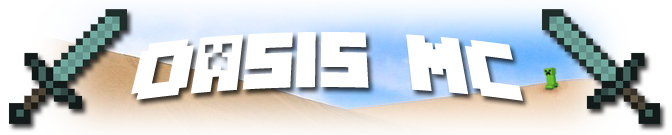









» I've mined my final block. Thanks for the memories!
» Shop :))
» Persephone's Application for Staff
» Chx_Cat's member application
» Rebeka_5's Oasian application
» Clausimodo Staff Application :)
» Application for member
» Zaba's (really late) Introduction
» Zaba's Staff App